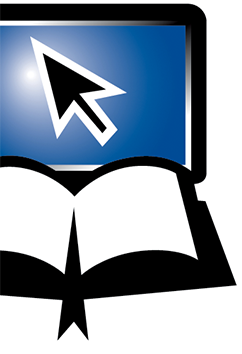Notes
Notes
The Notes button is right next to the History button and looks like a pencil, writing.
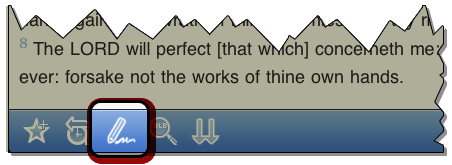
Once in the BLB's notepad, you may type your notes on a chapter or paste in text from your clipboard. Once finished, you may email your notes to yourself if you like using the Options button at the top-left of the Notes screen.
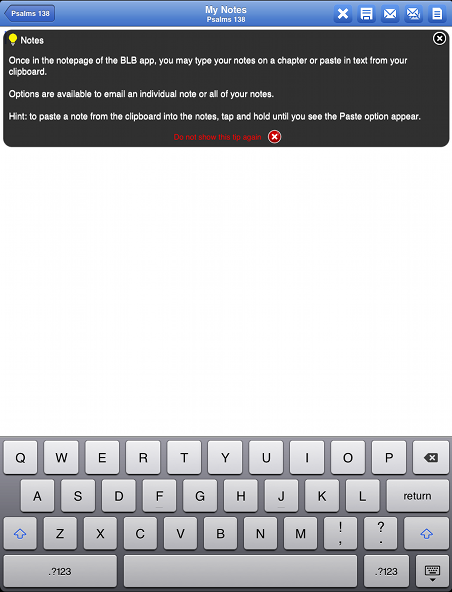
When taking notes, you will notice the 4 buttons on the right-hand side in the top bar. Tapping these buttons access the following functions:
» Delete the current note
» Save the current note
» E-mail the current note
» E-mail ALL existing notes on your device
» View All notes
<-- Prior Topic || Next Topic -->
<-- Back to Table of Contents