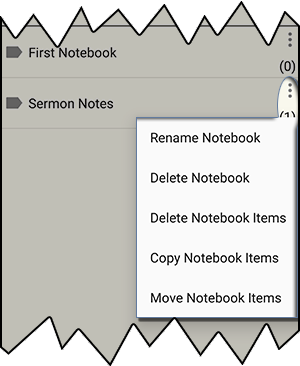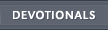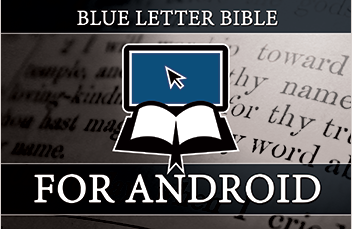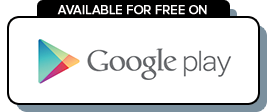My Notes for Android
Tap on "My Notes" in the Navigation Menu.
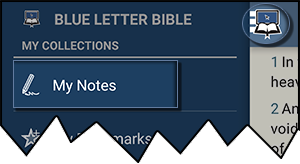
This section is for creating and managing notes that have been created. A default folder is set in the "My Notes" section called "First Notebook."
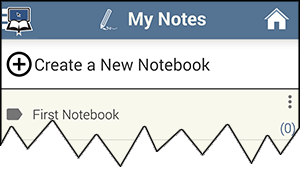
To create a new folder, tap "Create a New Notebook". Name your folder and tap "Add".
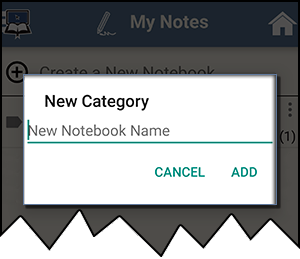
Example: New folder called "Sermon Notes".
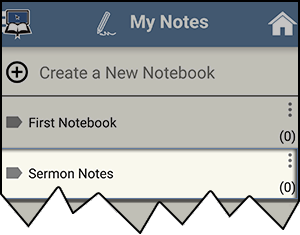
Once we add a note to "Sermon Notes", notice the number of notes in the notebook is denoted in the bottom right corner of the notebook tab.

If you tap on "Sermon Notes," the name of the note it contains is "Christ's Ability"
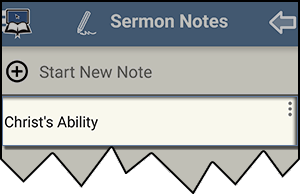
To edit existing Notes, tap the three-dot action overflow menu on the note you wish to edit.
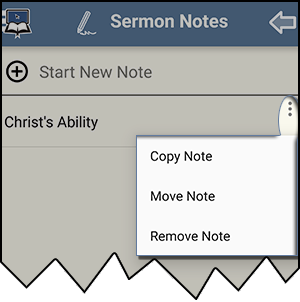
To edit existing Notebooks, tap the three-dot action overflow menu on the notebook you wish to edit.