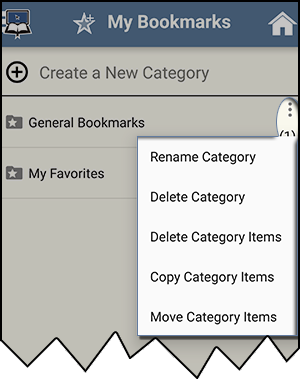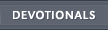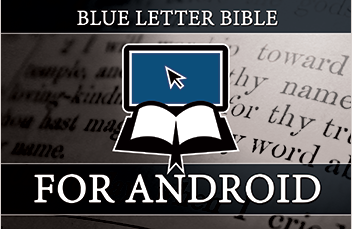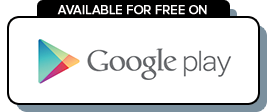My Bookmarks for Android
Tap on 'My Bookmarks' in the Navigation Menu.
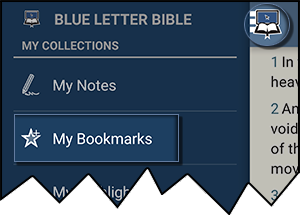
This contains verses that you have selected to bookmark. Use this section to create new categories and organize your bookmarks either in the General bookmark folder or a new folder of your choosing. (For creating new bookmarks, see the 'Bookmark This Verse' section.)
The default folder is called 'General Bookmarks.'
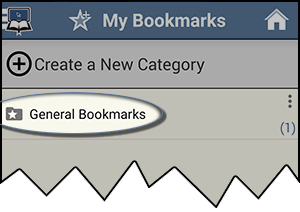
When you tap on the General Bookmarks folder it will bring up the contents of that folder.

To copy, move, or remove a bookmark, tap the three-dot action overflow menu and select.
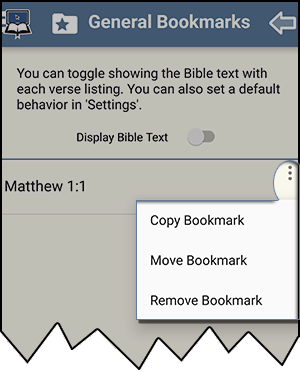
Note: When you are in the bookmark folder you have the ability to display the bible text. This does not change the default settings.
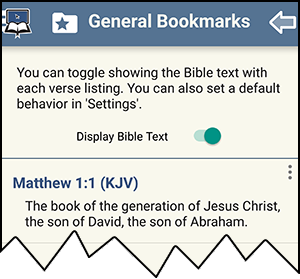
If you are wanting to make changes to a category, tap the three-dot action overflow menu located on the folder.
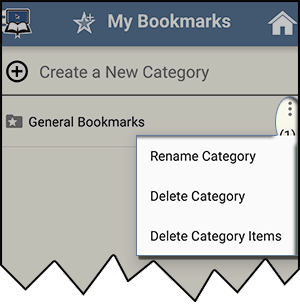
To create your own folder, tap 'Create a New Category.'
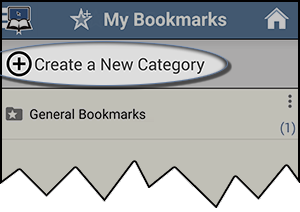
Name your folder and tap 'Add.'
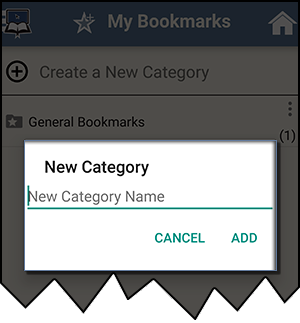
For example: 'My Favorites.'
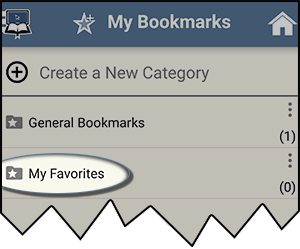
Once you have created a new folder, you can copy or move items to your new folder.