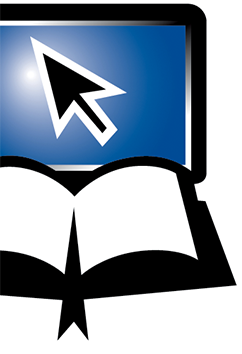The Word/Phrase Search
The Word/Phrase Search
This is located in the middle of the bottom toolbar on any Bible page. It looks like a magnifying glass.
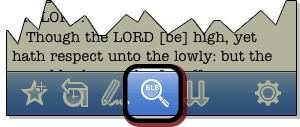
The Word/Phrase Search gives you two primary search options: local vs. online. Both search options add the ability to use Boolean logic which allow you to perform searches beyound simple words. Such searches include Boolean operators (AND, OR, NOT), grouping, wildcard, and exact phrase matches.
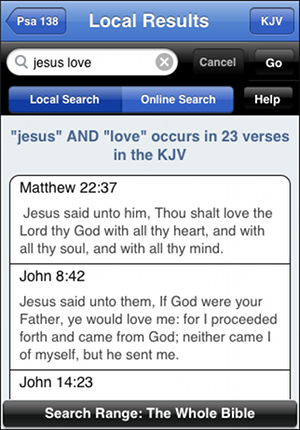
The online search is more powerful in that is provides additional view and highlighting capability of the results.
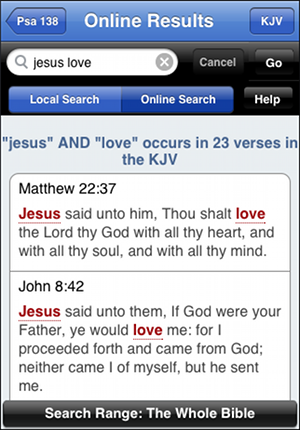
Both searchs makes handy use of the usual BLB search capabilities, allowing the use of wildcard searches, using the asterisk (*). For instance, if you are searching the KJV (and this is especially valuable when searching the KJV) for love, there might be any number of results you'll miss out on because of all the unexpected suffixes that can attach themselves to the word. Using the wildcard, we can input lov* and find results for loved, loved, lovest, loveth, loving, lovingkindness, etc. Very helpful!

The Word/Phrase Search also gives you a handy option to easily change the Bible translation. From here if you tap the KJV button in the upper right hand corner you will be presented with a list of installed Bible translations. Once you tap your desired translation (ie. NET) you can then navigate back to the search view and see the results.
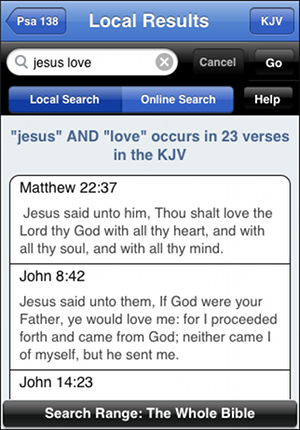
In this case the NET Bible translation was selected. Upon return from the changed Bible selection you are now presented with the search results for the NET translation.
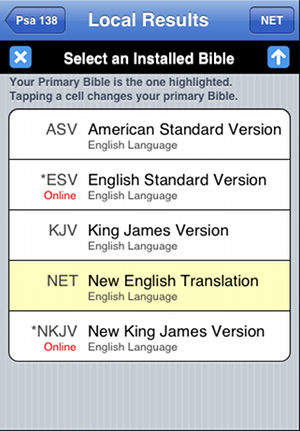
In all cases, whether you use the online or local search, once the search results appear, tapping on one of the cells will reveal various options. The options allow you to copy/paste the passage to the clipboard, "Go to the Passage" or "See all of the passage" in its context within the chapter. For example if you would like to read a found verse in its context, just tap on that verse and see the options listed. To return to your search, just tap the Word/Phrase Search magnifying glass once more.
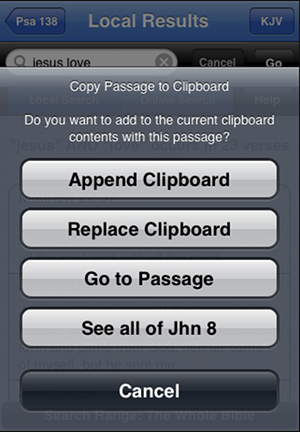
The search also allows you to refine your search results to a specific range of books. This is accomplished by tapping on the Search Range button located on the bottom of the search view and then tapping on the desired search range. From here you may select from several predefined search filters or just an individual book.
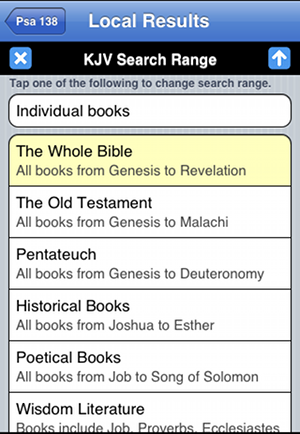
<-- Prior Topic || Next Topic -->
<-- Back to Table of Contents