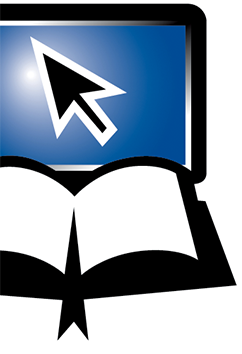Your Bookmarks
Your Bookmarks
At the far-left of the bottom toolbar is a star with a plus-sign. This is the Bookmarks button, where you may store and manage your bookmarks.
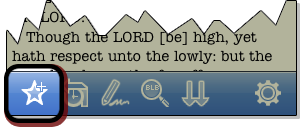
Any chapters and or verses you've bookmarked will be stored here. You may organize chapters and or verses into named folders according to subject or date or any other naming method you choose.
The first step is to bookmark a chapter or verse. There is only one way to bookmark a verse and that is from the Verse Tap Menu as shown below. However there are two ways to bookmark a chapter:
1) Tapping on any Bible verse text brings up the Verse Tap Menu.
2) Tap Add/Remove Bookmark to... add the chapter or verse to your bookmarks.
3) Tap Add Chapter Bookmark to... add the chapter to your bookmarks.
4) Alternatively tapping on the "Bookmarks" button on the bottom toolbar and tap the "Add" button at the top of the Bookmarks window to add the chapter.
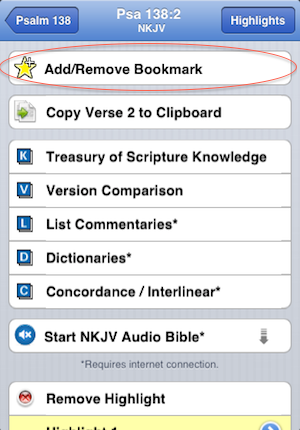
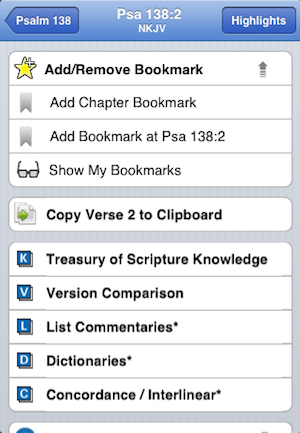
Now, from any Bible page, tap the Bookmarks button in the lower-left corner. This will take you to a list of your bookmark folders and any yet-to-be-organized bookmarks. Tapping on a passage here will take you to that chapter.
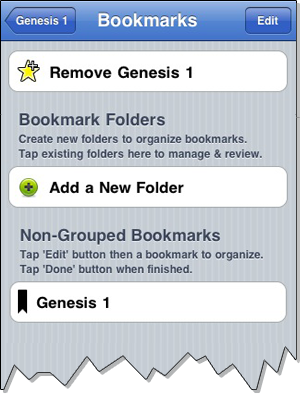
The next step (if you care to take it) is organization. This involves the creation of folders. First, tap the New Folder button. The keyboard will pop up, allowing you to name your new folder. Once, you've named your folder, you can begin moving chapters into it.
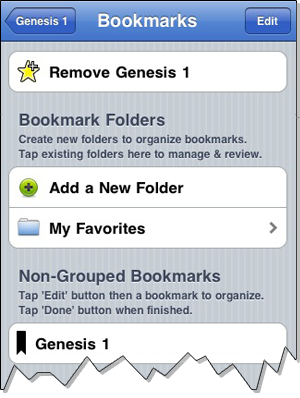
First, tap the Edit button in the top-right corner. Now, when you tap a verse reference, you wil be taken to a list of all your available folders (along with the default folder, Non-Organized). Tap the folder name you wish to drop your bookmark into and it will be placed there for future use.
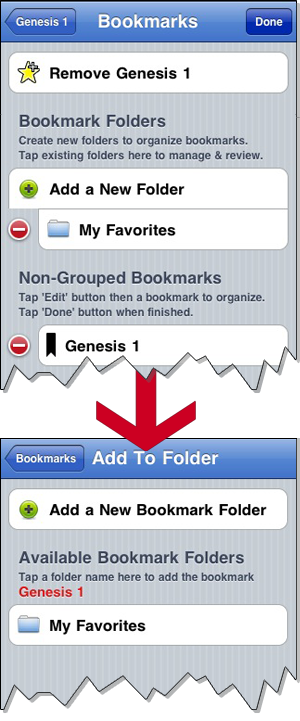
<-- Prior Topic || Next Topic -->
<-- Back to Table of Contents