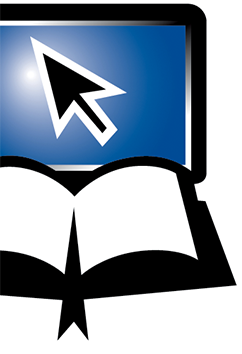Selecting Translations
Selecting Translations
In order to choose a translation, click on the Bible Selection/Navigation Tool in the top-left corner of any Bible page.
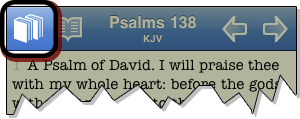
Below the book and chapter scroll wheels, you'll see the option, Version Selector. Tap this.
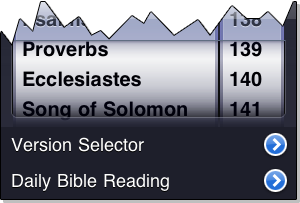
The Version Selector features two scroll wheels. The first defaults to your currently selected Bible translation, while the second wheel defaults to None.
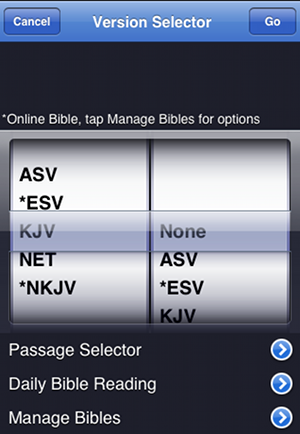
The selector wheels contain all the Bibles you've installed. More on that in a minute.
If you only wish to display a single translation of Scripture, focus on the first selector wheel. Choose the translation you're interested in and tap the Go button in the top-right corner of the screen.
You can also Navigate through passages of the Bible and available translations, but tapping the chapter title located at the top-center of the screen.
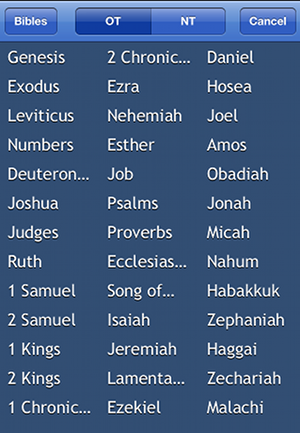
Here you can get to all the books and chapters of the Bible. If you wish to change translations or read in parallel mode, tap the "Bibles" button.
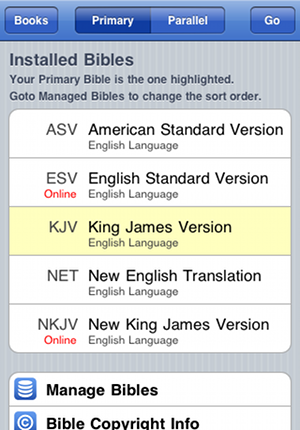
You can here choose the translation you wish to read. If you want to read in parallel mode, tap the "Secondary" switch and choose your parallel/secondary translation.
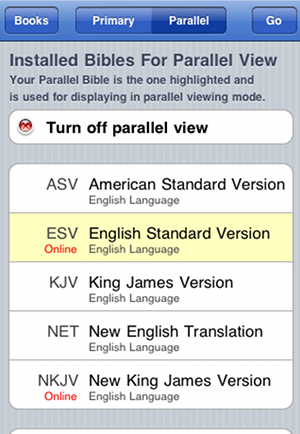
<-- Prior Topic || Next Topic -->
<-- Back to Table of Contents